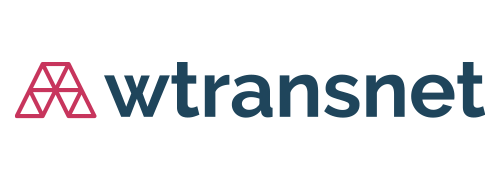What does “Own Fleet” and “Occasional” mean when I assign a trip?
Whenever you assign a trip to a “Tractor’s plate” in Tracking Cargo, you will have to specify whether if it is a license plate number from your «Own fleet» of trucks or whether it is an «Occasional» haulier. If you have previously assigned a trip to a tractor’s plate in the past, or have registered it in your company profile, the system will automatically enter the type of fleet based on your previous assignation.
The tractor’s plate numbers which you have entered as “Own Fleet” will appear in the “License plate numbers” option of your company factsheet (Settings > My profile > Vehicle’s plate).
If you want to set up the platform with a listing of all your own license plate numbers, and specify the type and speciality, you can do this from the same option by clicking on the “Add” button. REMEMBER: only you and the users of your account will be able to see this information. Your clients will not be able to access your license plate number listing.
How can I save trailer license plate numbers?
You can create and save as many trailer license plate numbers as you need in the “Vehicle’s plate” option of your company factsheet. This will help you to manage the assignment of load/unload points more quickly. REMEMBER: only you and the users of your account will be able to see this information. Your clients will not be able to access your plate number listing.
Go to “Settings > My profile > Vehicle’s plate > Trailer license plate numbers”, and click on the “Add” button in the “Semitrailer plates” option.
Fill in the obligatory fields and click on “Accept”.

The registered semi-trailer plate numbers will appear in the “Semitrailer plates” section of your company profile.
Can I save the mobile phone numbers of drivers?
You can create and save as many mobile phone numbers as you want in the “Drivers” option of your company profile. REMEMBER: only you and the users of your account will be able to see this information. Your clients will not be able to access your license plate number listing.
Go to “Settings > My profile > Drivers», and click on the “Add” button.
Fill in all the obligatory fields and click «Accept».
The driver you have registered will appear in the “Drivers” option of your company profile. When you assign a new trip to a driver, enter their name in the “Mobile” field and they will appear as a suggestion in the listing.
What can I do if there is a change of driver or plate number during a trip?
With Tracking Cargo you can reassign a trip at any time after it has first been assigned, and each change will be registered at the platform. This function enables you to use with Tracking Cargo in a variety of situations:
- When the driver assigned to the trip is not available.
- When there is a change of driver between the loading and unloading points.
- When there is a change of lorry or trailer between the loading point and the unloading point (for example a lorry breaks down).
To reassign a trip click on the “REASSIGN” button in the “LOADING/UNLOADING PENDING” column:
The full list of assignations will be saved in the “Shipment assigned to” option of the route information section. REMEMBER: your client will only see the license plate number that has been assigned to the route. Only you and the users of your account will be able to see the driver´s telephone number. Your clients will not be able to access the telephone numbers of your drivers.
What can I do if the driver is unable to use the smartphone app?
In order to continue working with Tracking Cargo, you can use the app as if you were the driver assigned the journey. You can complete the stages on the route information screen by clicking on them.
A dialogue box will ask you if you are sure that you want to complete the stage.
Before selecting the last stage of a trip, you have to upload the delivery note using the “ATTACH” button in the “DELIVERY NOTES” option. After you have uploaded it select the “COMPLETED” option.
What information in my profile can be seen by my clients?
Your clients can only see the “Company” and “Fiscal data” sections of your profile. You can access and change this data at any time in “Settings > My profile”.
REMEMBER: your clients will not be able to see the “License plate numbers” and “Drivers” sections.
Customer Services
If you have not found the answer to your question on this page please contact the Customer Services Department, and they will answer your query as quickly as possible.
Telephone: +34 931 810 230
 ENG ∇
ENG ∇ ESP
ESP FRA
FRA ITA
ITA GER
GER POR
POR POL
POL