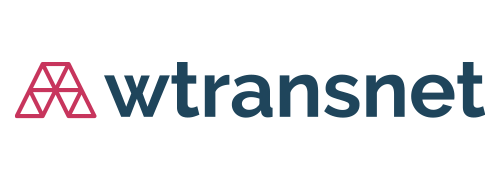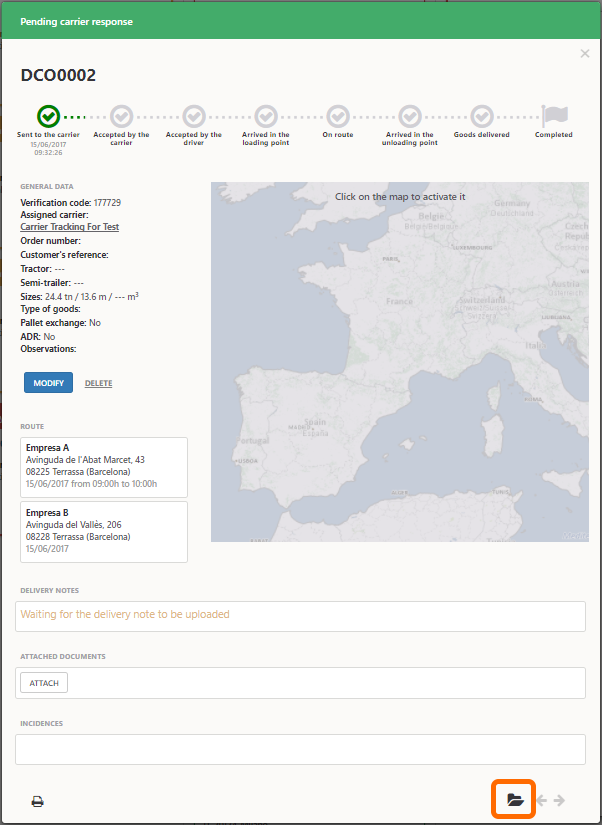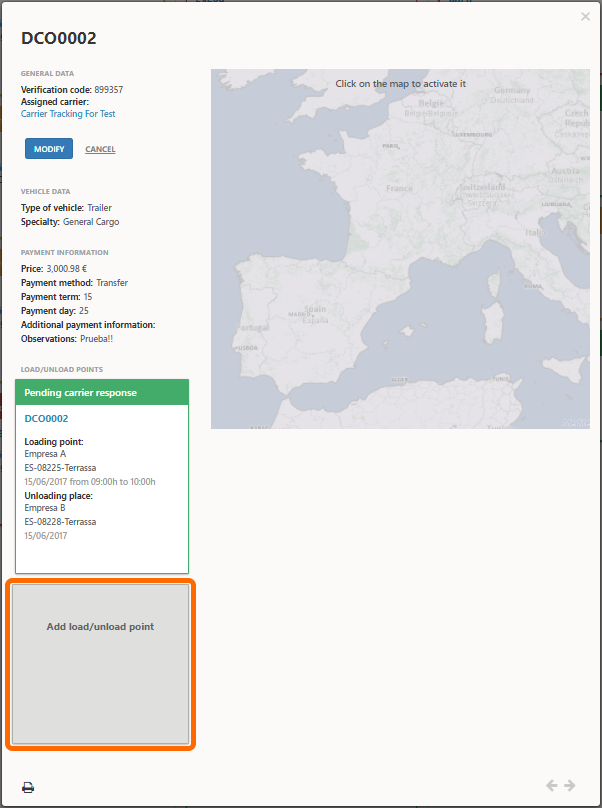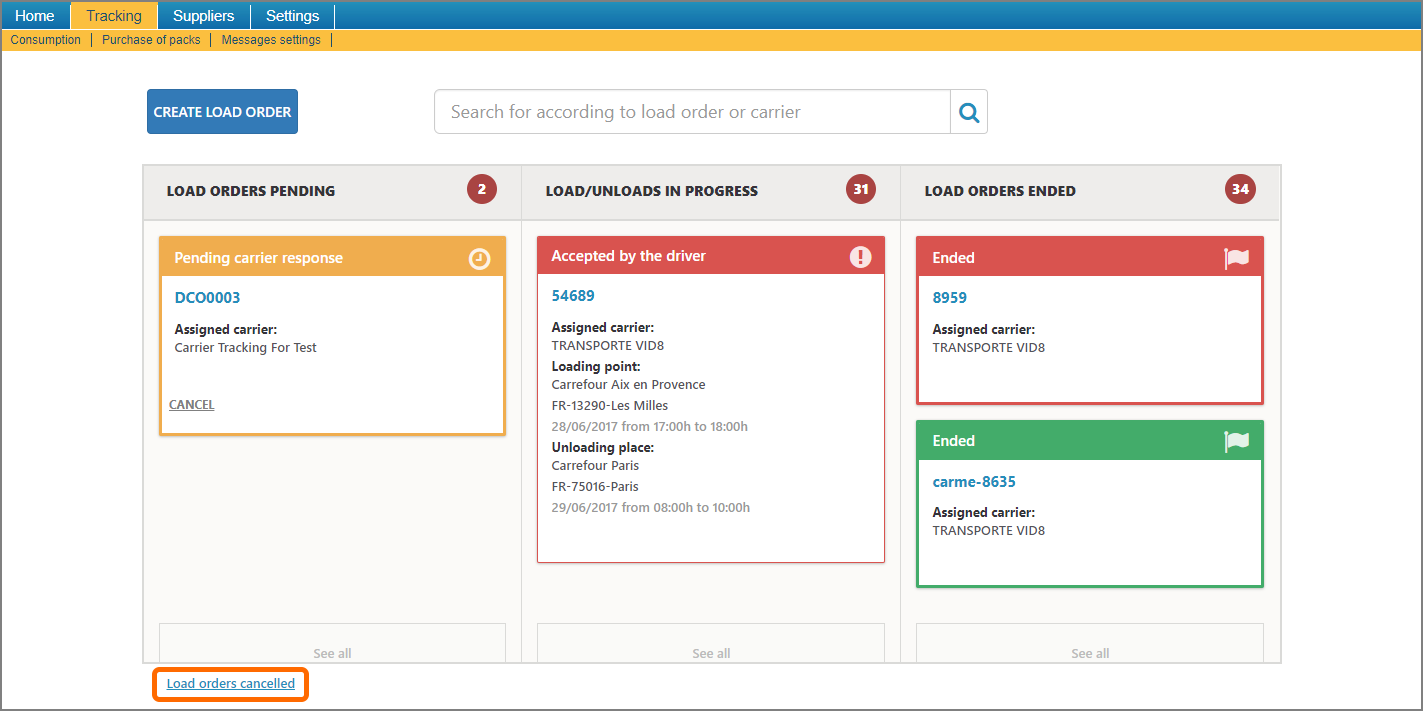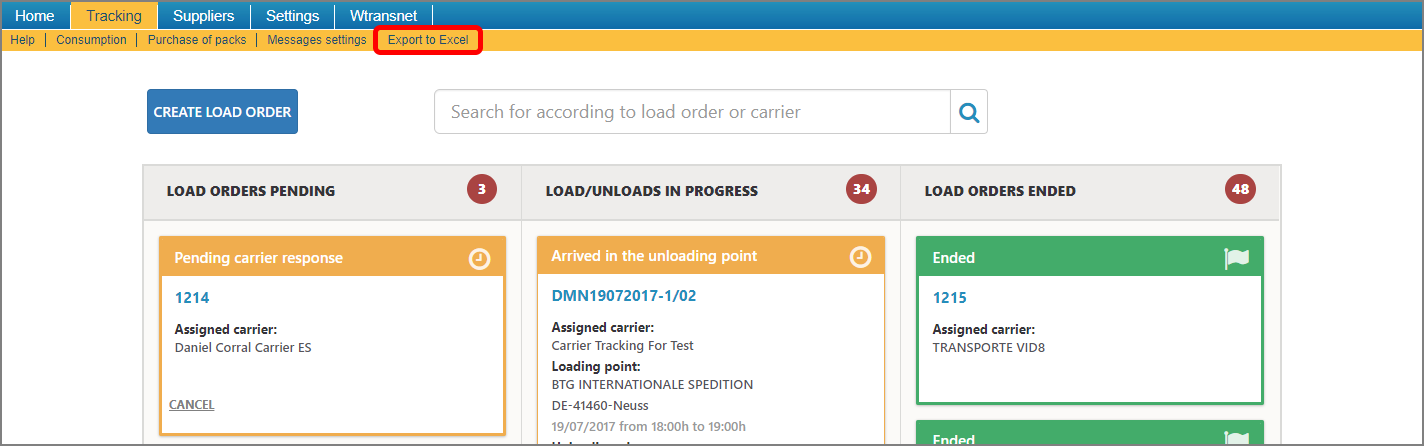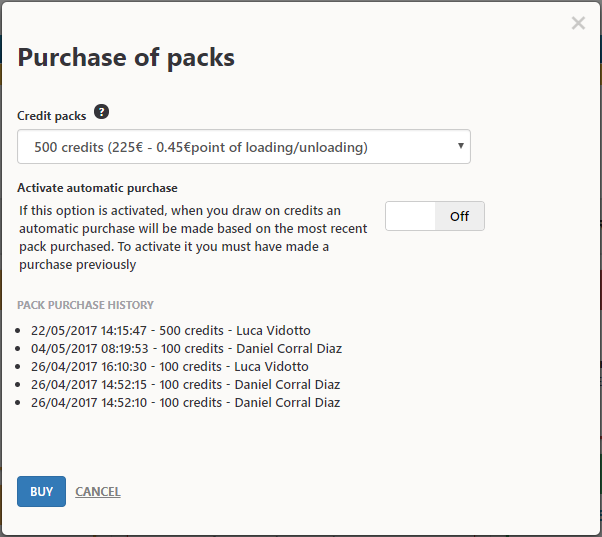What can I track of my load orders?
With Tracking Cargo you can:
- View the location of your cargo on the map. The system will send a signal every 10 minutes from the driver´s mobile phone (this is only possible if the driver uses the Tracking Cargo app and the GPS is activated)

- See the list of license plate numbers of all the lorries that are being, or have been, used for a trip.
- Receive incident reports in real time.

- Receive the photo of the delivery note uploaded by the driver in real time.
How can I share with my client the tracking of the loads?
With Tracking Cargo you can permit your clients the tracking online and in real time.
When you create a «load/unload point» introduce the email of the person you want to send the link in the field «Tracking email».
The client will receive a «Cargo tracking» email with a link to access to the tracking web.
From the web they will be able to access to all the details and the trip status.
When can I modify a load order?
You can modify all the fields of a load order at any time, except for the following:
- «Reference» field: after a load order has been created this field cannot be changed;
- Load order completed: only the price and the load order observations can be changed;
- Load/unload points: these can be modified even if they have been completed. You can add documents (invoices etc.) or change some of the fields to update and complete the records.
How can I add a load/unload point from the detail of a load/unload point?
How can I set up email alerts and notifications?
Go to the “Tracking” menu, and click on the “Messages settings” submenu.

Select the alerts you want to receive from the list, and then click on “ACCEPT”.

How can I buy more credits?
Click on the “Purchase of packs” option in the “Tracking” tab.
You can buy packs of credits where 1 credit = 1 loading/unloading point.
1 –Select the pack you want to buy from the dropdown menu.
2 – Activate or deactivate the automatic purchase of packs.
3 – Click on “BUY”
You can see your previous purchases in your «PACK PURCHASE HISTORY». After each purchase a new purchase history entry will be created with the date, time, and username of the person who has made the purchase.
How can I see my credit usage?
Click on the “Consumption” option in the “Tracking” tab.

That will open a new window with a bar chart displaying how many credits you have used over the last 6 months, and the credits you have available. If you are running out of credits, you can buy more by clicking on the “BUY PACKS” button.
Click on a bar in the chart to see information about the credit usage in a new window: date, haulage order reference number, number of credits used and the user who has used them.
Customer Services
If you have not found the answer to your question on this page please contact the Customer Services Department, and they will answer your query as quickly as possible.
Telephone: +34 931 810 230
 ENG ∇
ENG ∇ ESP
ESP FRA
FRA ITA
ITA GER
GER POR
POR POL
POL